Footer Status Bar
Overview
The Footer Status bar consists of three filters (tabs): Logs, Console, and Version History. The bar provides information about the changes made with business objects, committed repository versions, and movement task details. Use the Footer Status bar to view logs, repository version history, or data movement through the Workspace, Repository, Connection, Mapping, Task, and Policy view screens.
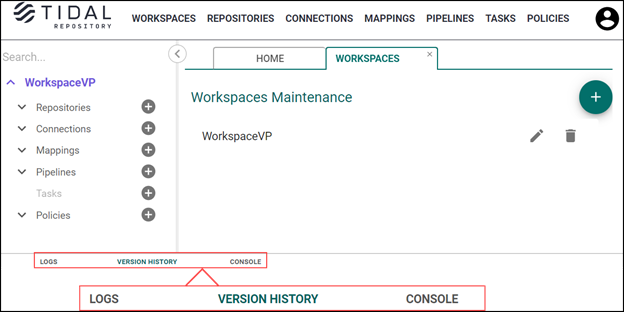
View Logs
To view logs for any business object (workspace, repository, connection, mapping, task, or pipeline), select any object in the Workspaces pane (left-hand menu)and select View Logs.
The Logs display the actions associated with a business object.
Workspace logs contain the logs of business objects added (repository, connection, mapping, task, and pipeline) and have the following fields: ID, Name, Action, Username, Type, and Date:
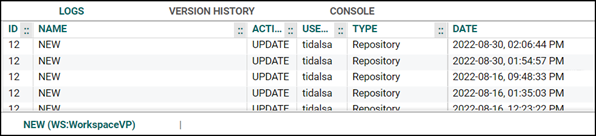
|
ID |
The IDs of business objects added to the workspace. |
|
Name |
The names of all business objects added to the workspace. |
|
Action |
The actions created as the result of business objects added to the workspace as well as the workspace itself (Create, Update, Delete). |
|
Username |
The user names of individuals who performed business object actions added to the workspace. |
|
Type |
Business object types added to the workspace (Repository, Connection, Mapping, Pipeline, Task) and the Workspace type. |
|
Date |
The date and time of business object actions. |
|
Level (for a task) |
The log level (warning, info, error) |
The other business object types (repository, connection, mapping, task, or pipeline) have similar logs
View Console
The console displays the task’s history when moving data. To view the console, in the Workspaces pane, choose a pipeline or a task and select Console. When data movement begins, the console opens automatically.

The Console tab contains the following fields:
|
ID |
A unique identified for displayed tasks. |
|
Source name |
Identifies the source environment – either repository or connection. Refers to the environment from which data is moved. |
|
Source type |
The source environment (the environment from which data is moved) for the object – repository or connection, |
|
Destination name |
The name of the destination environments. |
|
Destination type |
Identifies if the destination environment is either a repository or a connection. This is the environment form which data is moved. |
|
Entity type |
The types of Tidal objects selected for movement. |
|
Pipeline name |
Indicates the pipeline names the tasks belong to. |
|
Workspace name |
The name of the workspace to which the pipeline is added. |
|
Version name |
The names of repository versions selected. |
|
Status |
The statuses of tasks: Waiting (not yet started), In Progress (completes right now), Successful (completed as expected), and Error Occurred (failed to complete). |
| User Name |
The username to view the users' repository activity. Note that the system displays the username with the Disabled label if it is an LDAP user with no LDAP groups associated. |
|
Type |
The type of task. |
|
State date / End date |
The start date/tome and end date/time that the task starts and completes. |
|
Mapping name |
Indicates the mappings applied, if any. A designation of Empty means there was no mapping for this object. |
|
Actions |
The field may contain the following action buttons: Download – downloads the exported file. Delete – deletes the file stored in the system after it has been exported. Details – opens task details. Save – opens the Add Task tab with the prepopulated parameters of the corresponding task. More – opens the dropdown menu containing Resolved, Retry, and Abort options. |
View Transporting Task Details
To view transporting task details, select Details in the Actions field of the console task. Errors that may occur during transportation are explained in the task details.
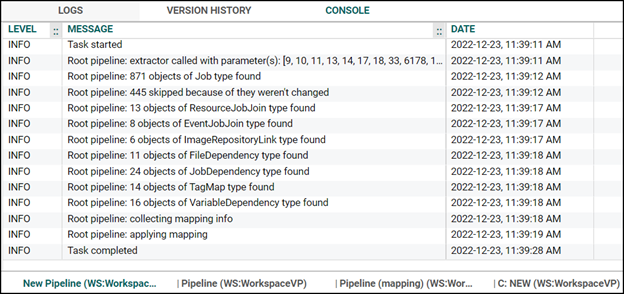
View Version History
To access repository version history,
-
Open a repository through the Workspaces pane (left-hand menu).
-
Select View Version History. The following information is displayed:

-
Version ID – The IDs of repository versions.
-
Name – The names of repository versions.
-
Username – The usernames of individuals who committed versions.
-
Date – The date and time when the versions were committed.
-
Repository ID – The ID of the repository.
-
User ID – The ID of the user who committed a version.
-
Actions – The Edit action for modifying the name and description of the committed version.
-
To compare the versions,
-
Select one or two versions in the Version History tab in the Footer Status bar:

If one version is selected, it is compared with the latest version.
If two versions are selected, they are compared with each other.
-
Select Compare. Compare repository versions tab displays. See Compare Repository Versions to find more information.